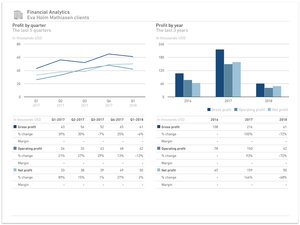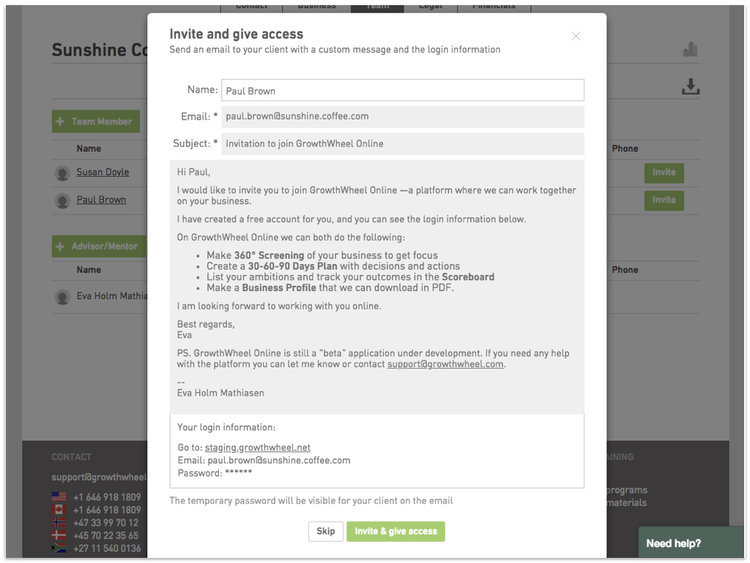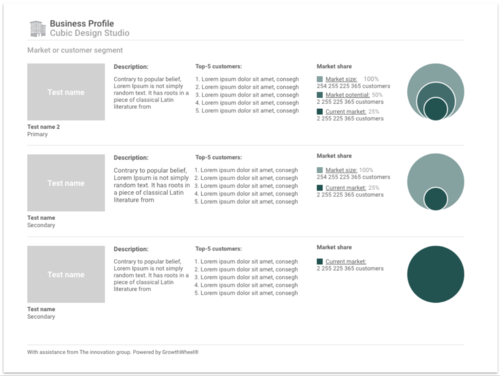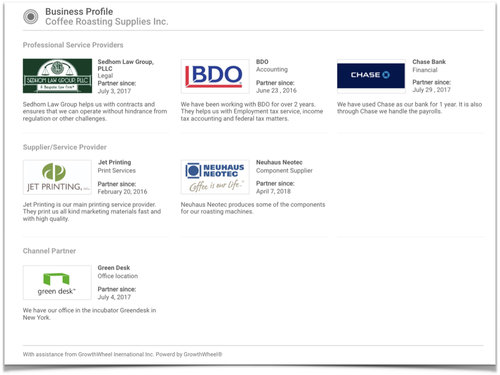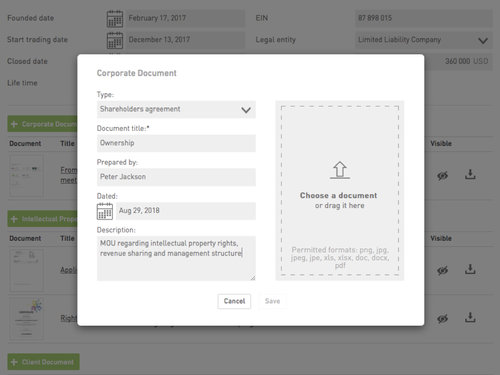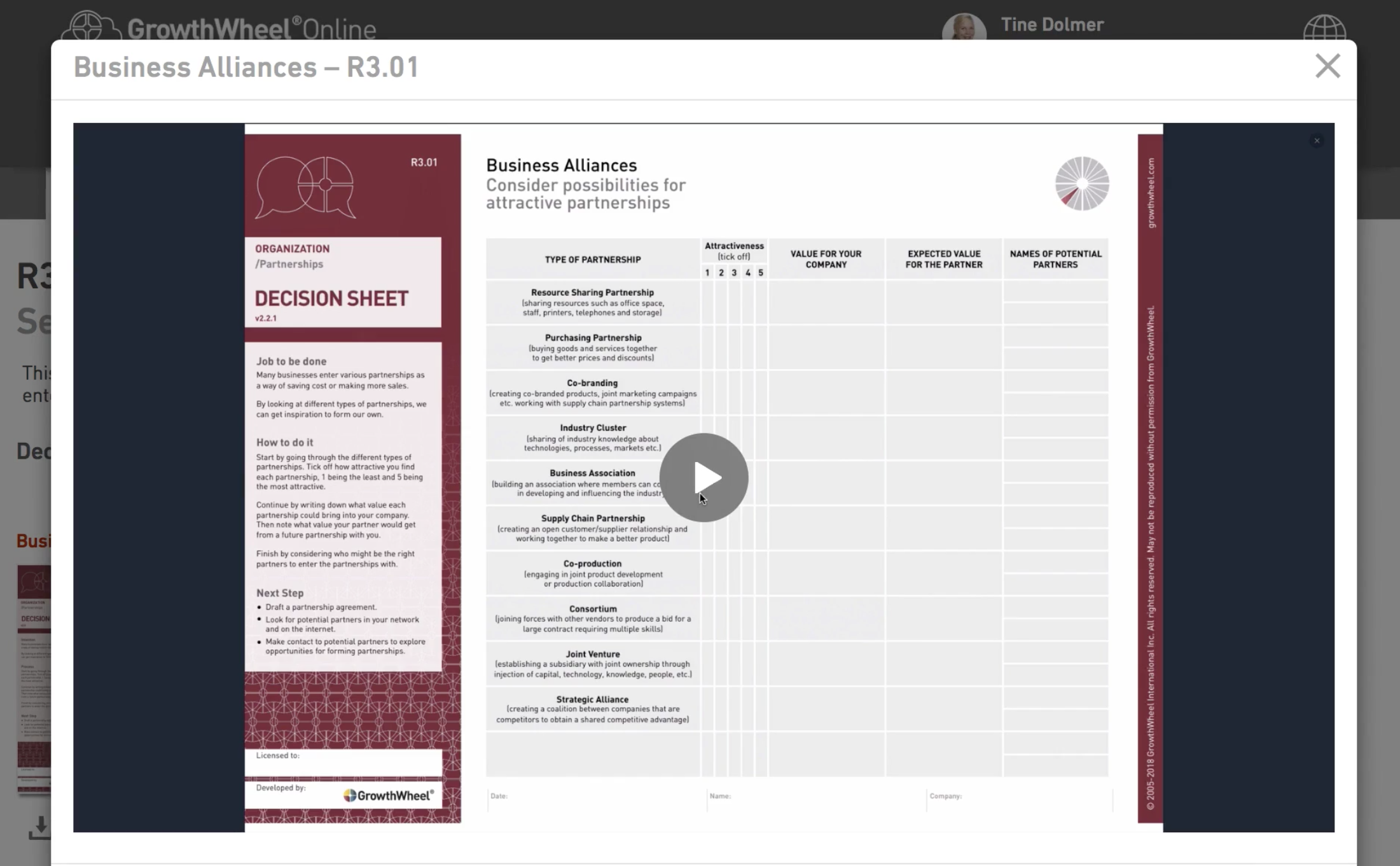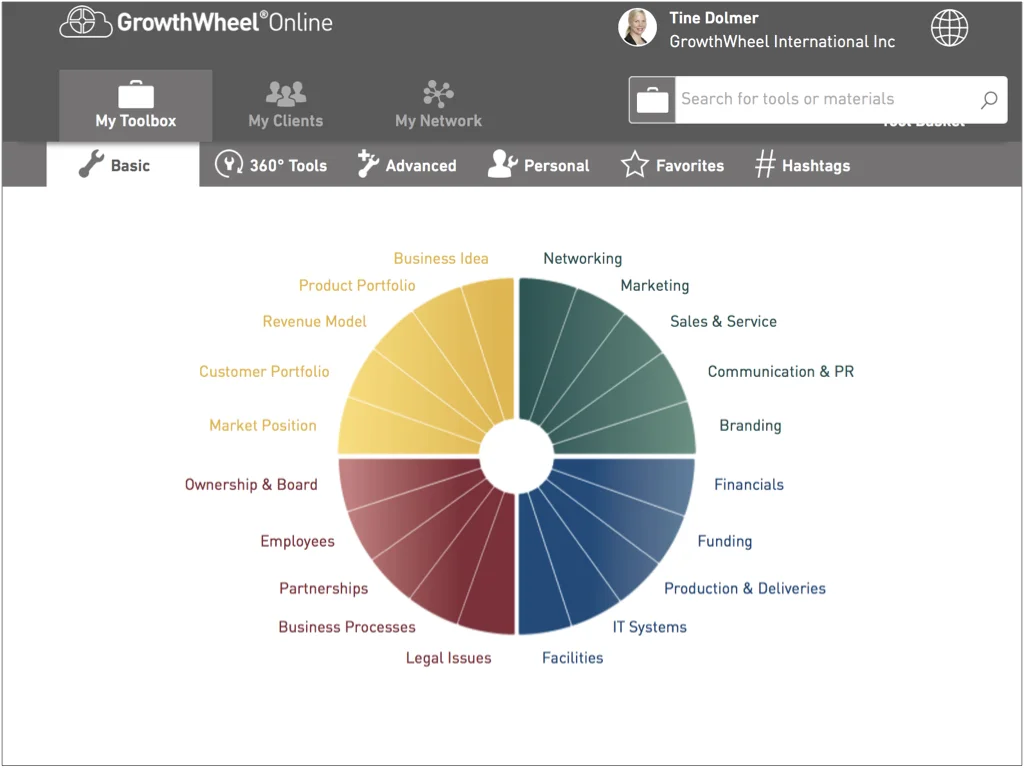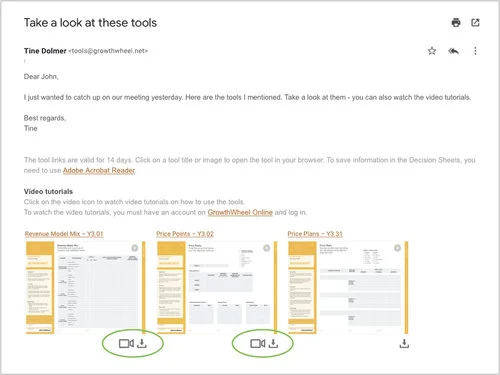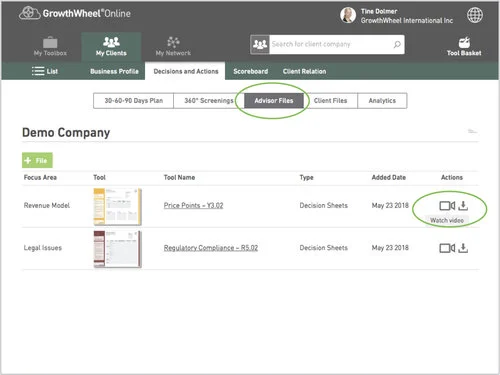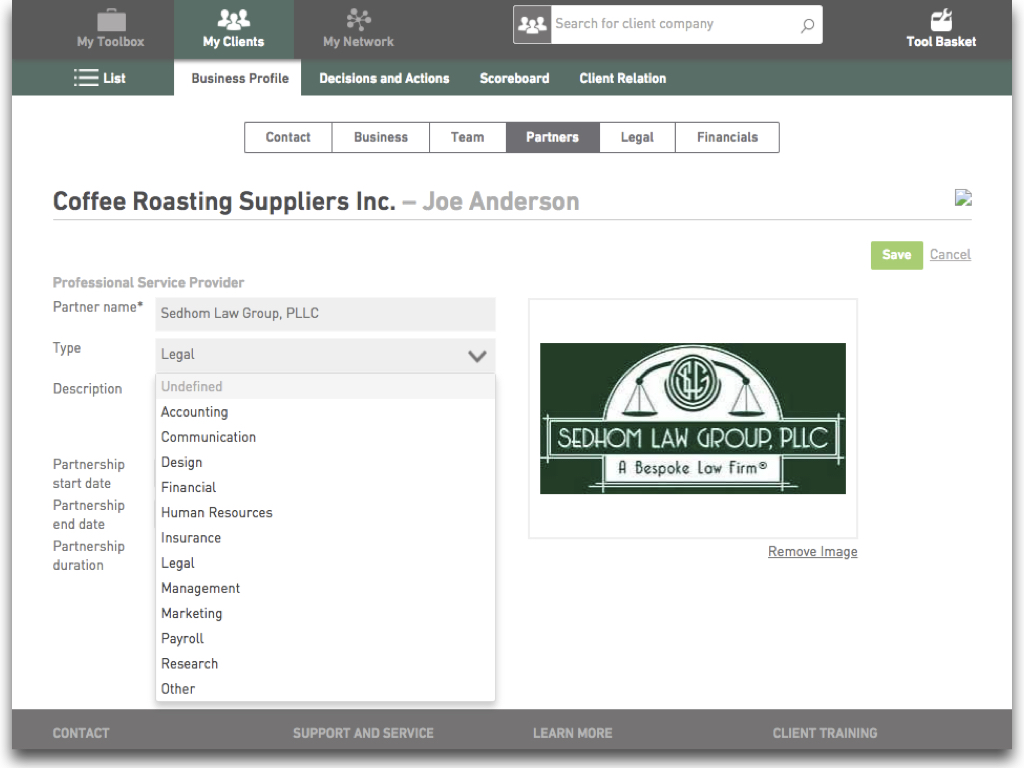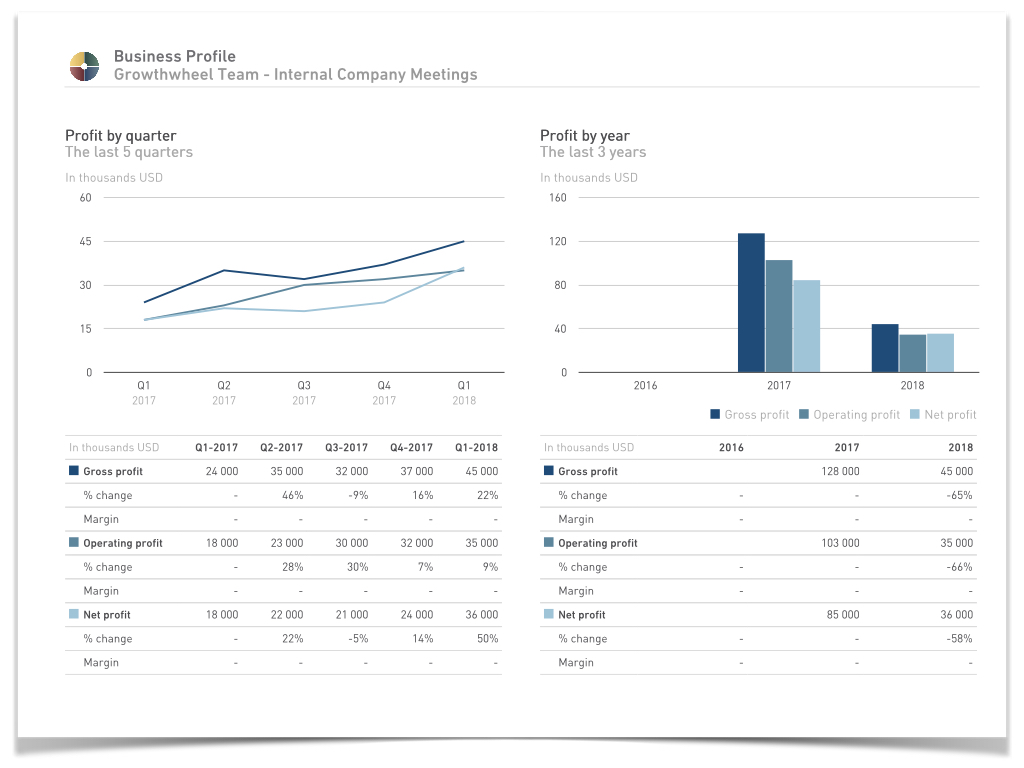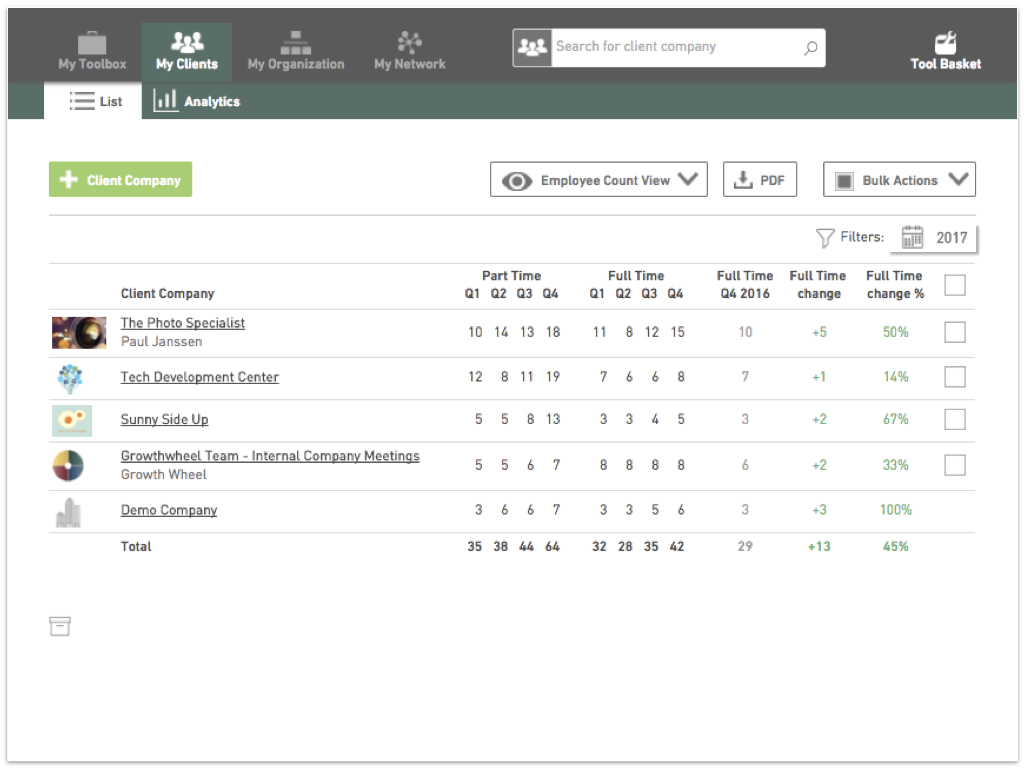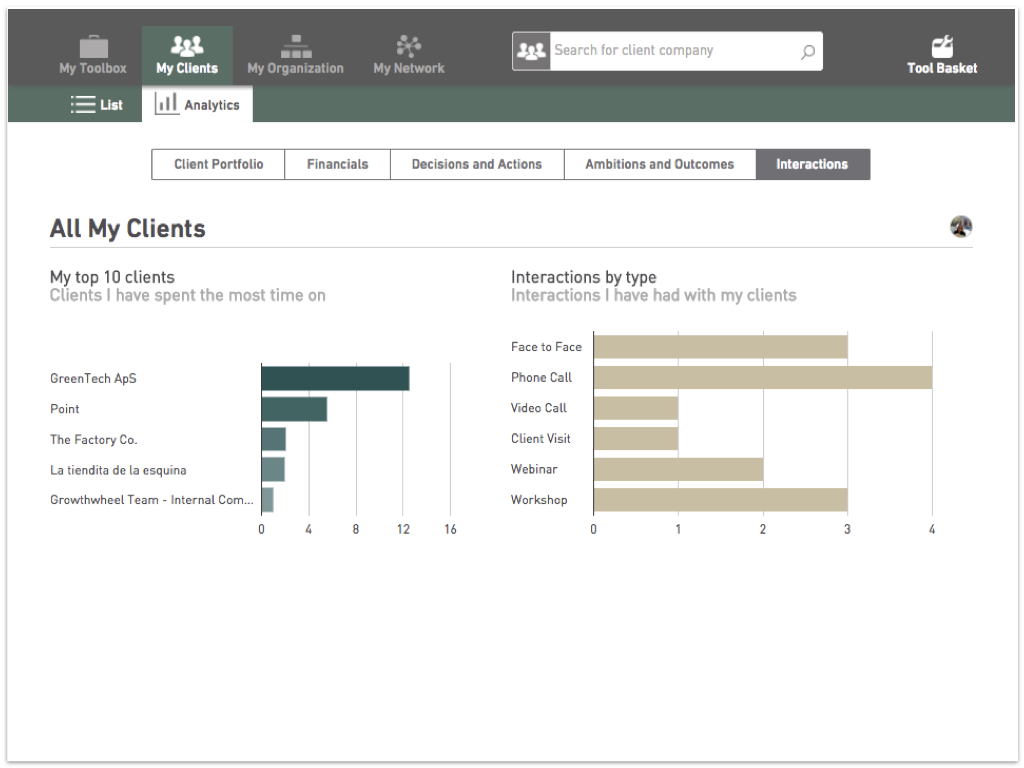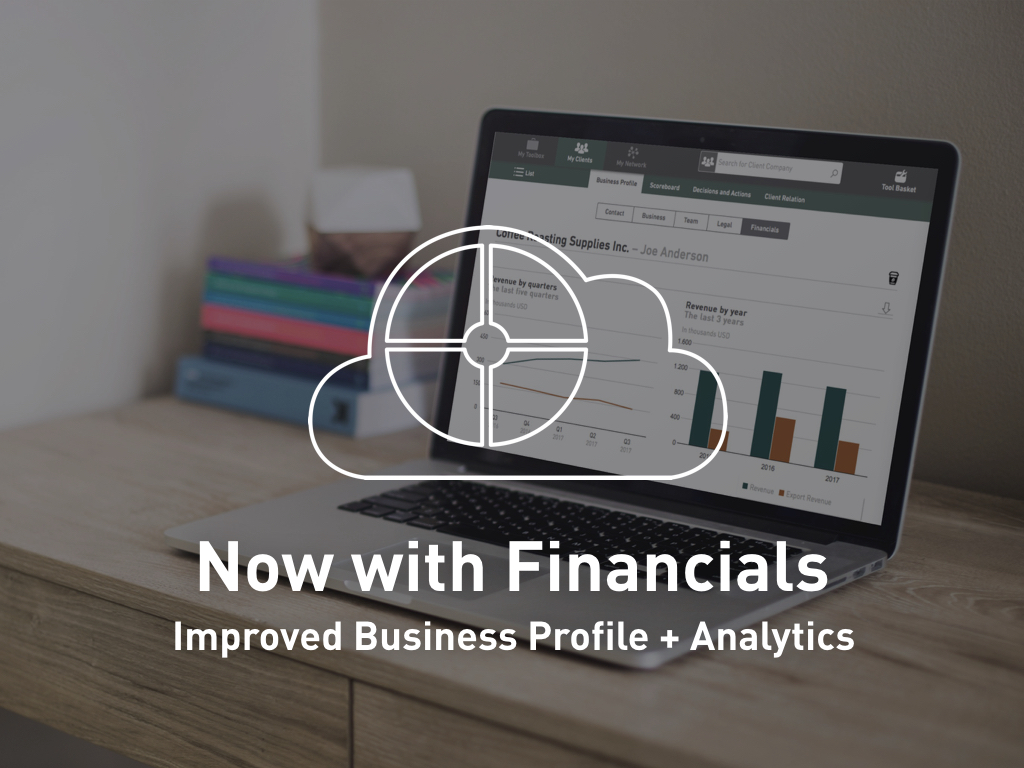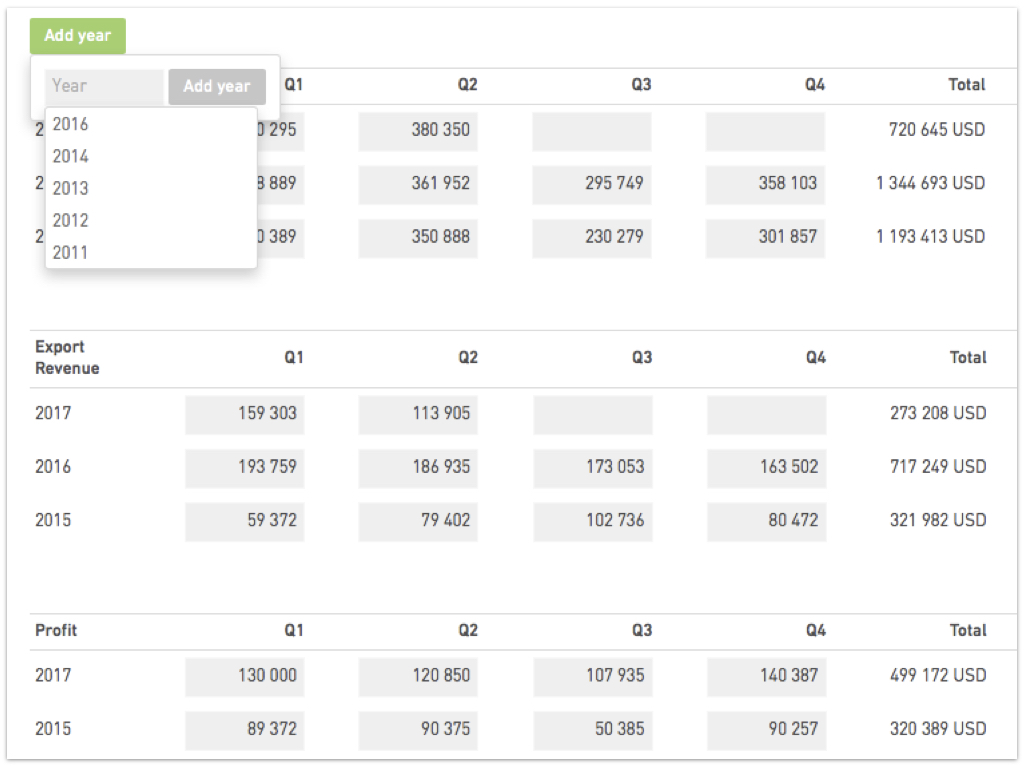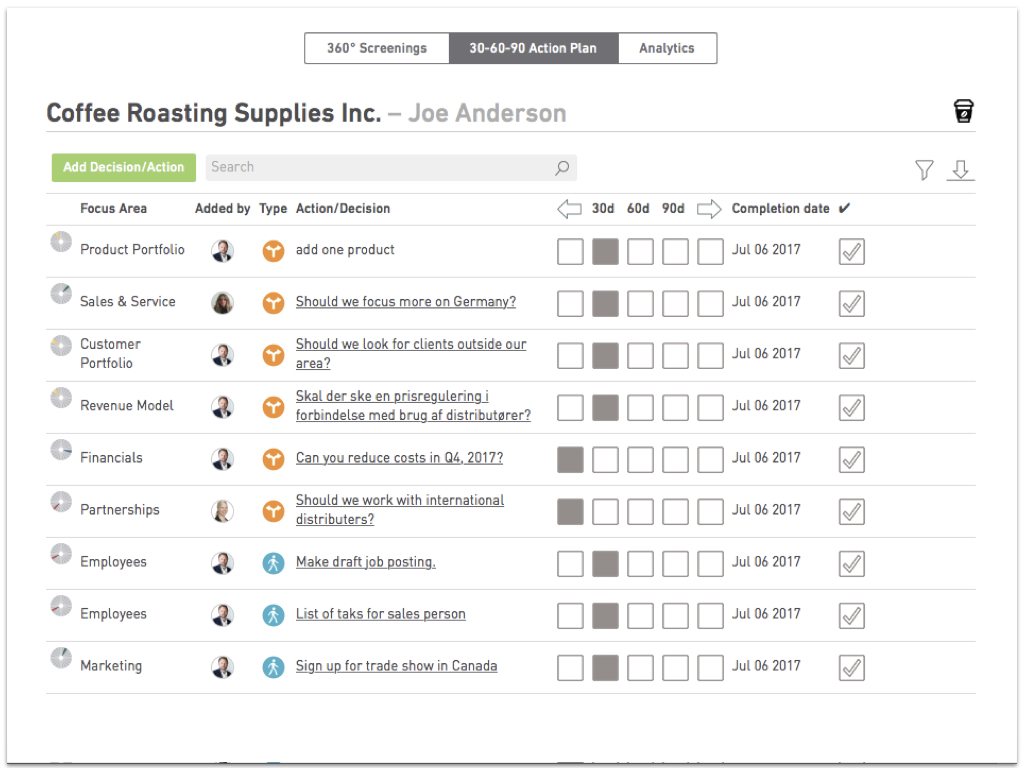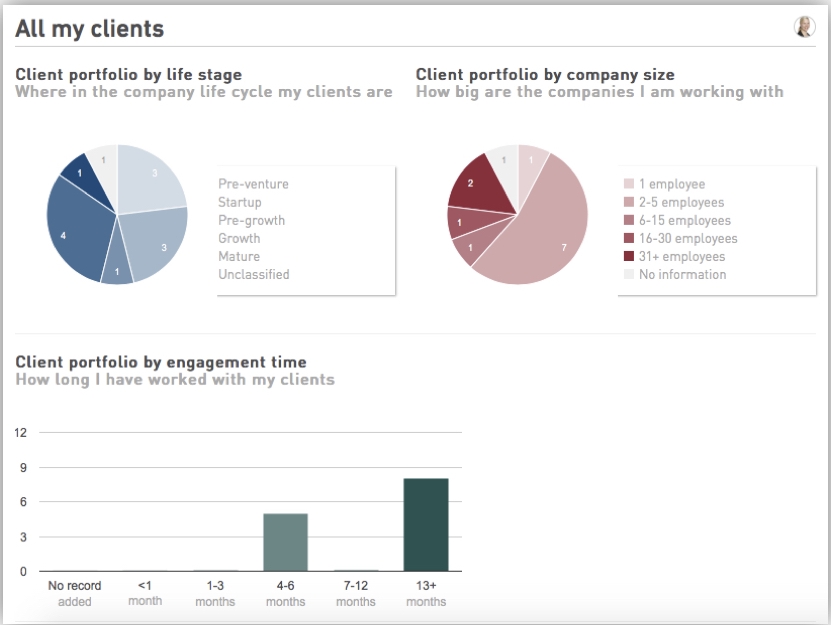Over the course of 2018 we have improved and added new features on GrowthWheel Online thanks to the valuable feedback from our users!
We are committed to making continuous and never-ending improvements of the software in collaboration with our users. We release new features on a monthly basis, and we have hundreds of upcoming features on our road map.
In 2018 we released 10 new features. Check them out below or on GrowthWheel Online.
Release overview
January: Track Your Clients' Profit with Charts
In our first release of 2018, we added profit charts to the Business Profile. This gives you and your clients a more comprehensive and complete financial view of the business.
March: E-mail Templates
Save time when you invite new clients with our new e-mail templates brought to you in March.
Instead of writing an new e-mail every time you invite a client to the platform, you now have a ready-made e-mail that you can edit to your wishes.
April: Manage Mentor Relationships
With our April release we created the option to manage your relationship with external mentors on GrowthWheel Online.
In the menu "My Network" you can add mentors, create mentor profiles and download them as good-looking PDFs.
June: See your Clients Market Potential with a Visual Chart
With our June release you can see a visual chart that shows the market potential of your client companies.
Simply add estimated numbers for Market size, Market potential, and Current Market in the client’s Business Profile.
July: Add Partners to the Business Profile
With this release you can add a list of your client companies' partners and see them on a new page in the PDF.
Showing who the client is working with is important information that is useful for banks, lenders, investors, and also yourself.
August: Add the Client's Legal Documents to the Business Profile
Share Legal Information with Stakeholders.
This release makes it possible for advisors and client companies to upload legal documents to GrowthWheel Online and include them in the Business Profile.
September: Assign Decisions and Actions on the 30-60-90 Days Plan
Execute on your ideas by assigning and follow-up.
Our september release brought a substantial improvement to the 30-60-90 Days Plan that allows advisors and their client companies to assign decisions and actions directly to team members.
October: Video tutorials for all Decision Sheets
With this release, you and your clients can watch short video tutorials that explain the 100 GrowthWheel Decision Sheets.
Find the Decision sheets on GrowthWheel Online, and look for the video icon!
November: Plan your workshops with GrowthWheel
In November, we released ready-made workshop programs that you can use to plan, promote, and execute your own workshops.
All materials can be tailored to fit your exact needs.
December: Save and share links on GrowthWheel Online
Our December release enables you to add links to your Personal Tools for each stage of your service: Intake forms (PDF links), Information to register a business, Links to instruction videos, Online sign up forms for your organization’s workshops, and so on.