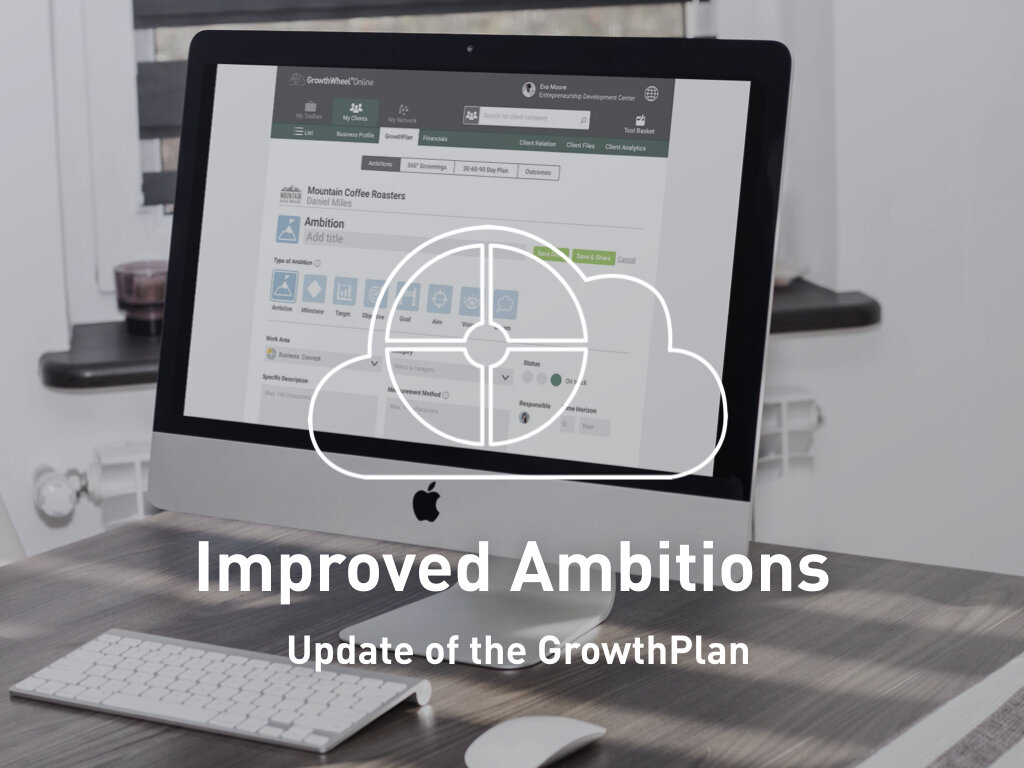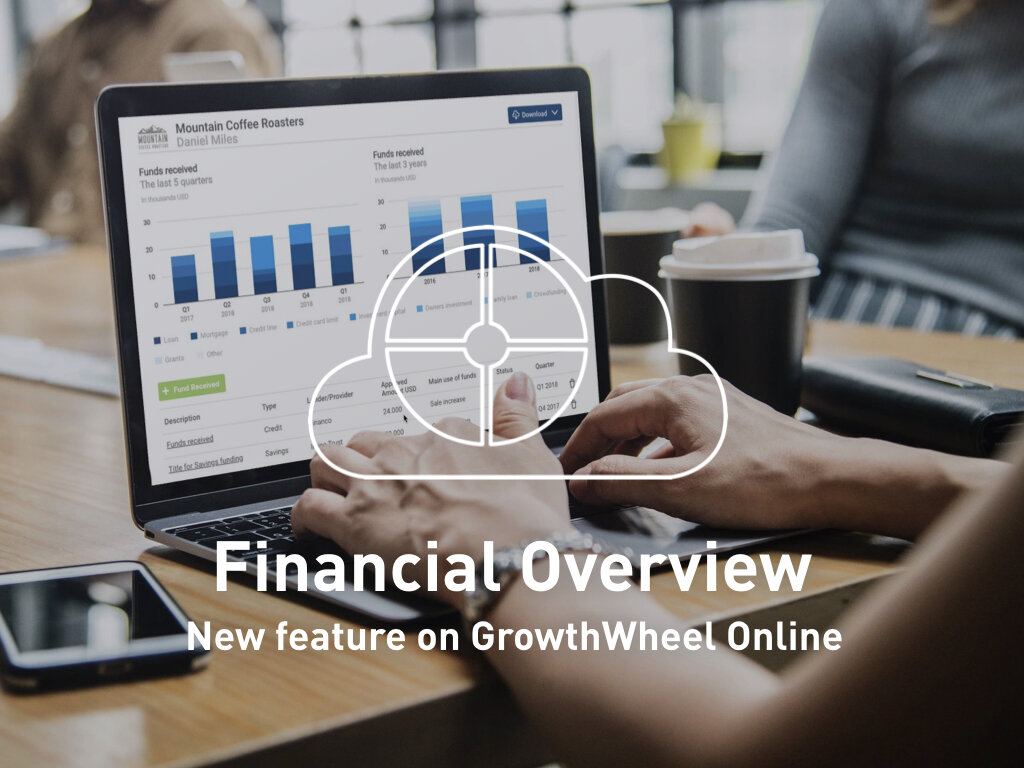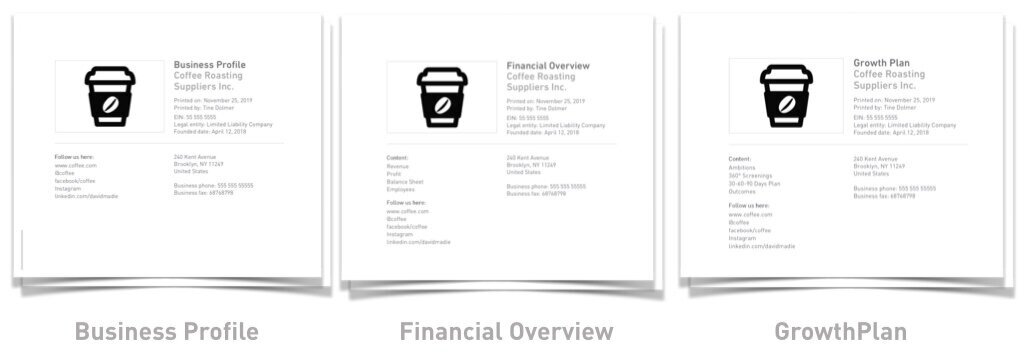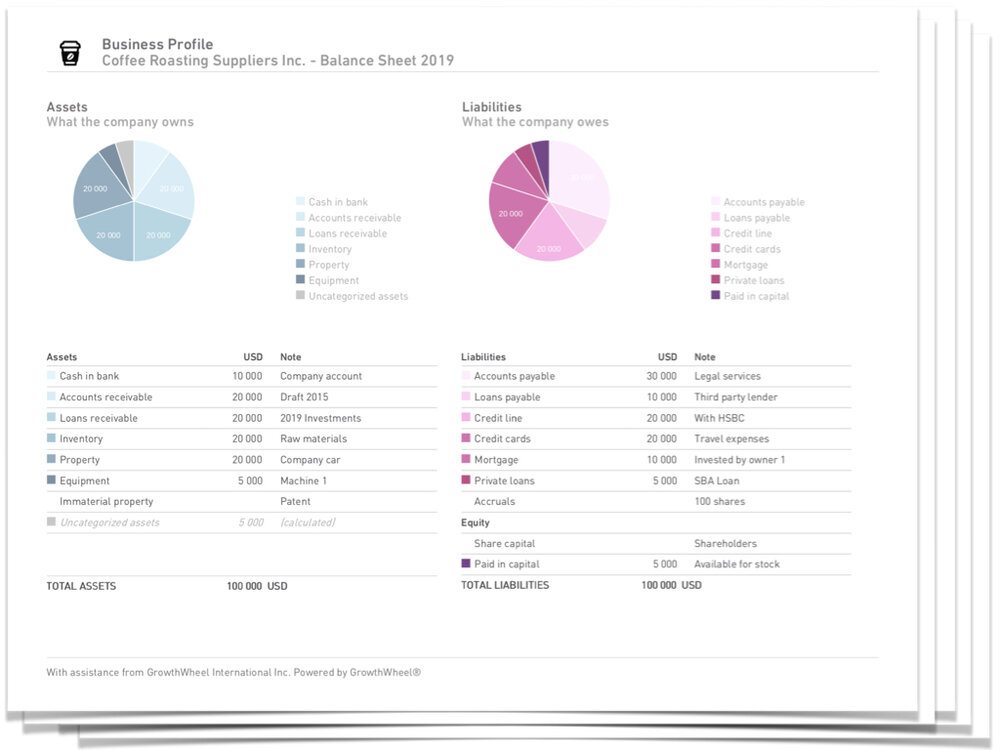During the global COVID-19 crisis a large number of companies will need to rethink their business and create new or revised GrowthPlans.
This month, we are releasing new features to our Ambitions page which will support the process of defining and tracking ambitions, milestones, goals, or visions for the future.
With the updated feature you will now be able to:
Name various types of Ambitions to your preference (Ambition, Milestone, Target, Objective, Goal, Aim, Vision, or Dream).
Assign an Ambition to a team member
Download a page for each Ambition
Include each Ambition as a 1-page PDF in the GrowthPlan.
Add all the information to make Ambitions S.M.A.R.T. Goals, which are Specific, Measurable, Actionable, have someone Responsible, and have a Time horizon.
Define your Ambitions
— Choose the right type
When you are adding or editing an Ambition, you will now see that you can select the type of Ambition that best suits your planning. You get to choose from ambition, milestone, target, objective, goal, aim, vision, and dream.
One page for Each Ambition
— Print it as PDF
You can now download each Ambition as a single PDF. You can also download all Ambitions as a part of the GrowthPlan PDF report.